
This guide was originally published on the Social Media Examiner Blog
Facebook Marketing: The Ultimate Guide to Facebook for Business
Facebook is an incredibly powerful marketing tool. You’ve no doubt heard this already.
It is, after all, the world’s largest social network, and one which enables heretofore unheard-of avenues of communication. Never before have businesses been able to reach their customer base so easily, and on so intimate a level. Of course, that in and of itself means you cannot go in without a clear marketing plan, one which needs to be flexible enough to evolve with your changing business needs.
We can help with that.
Whether you’re new to Facebook for business or want to add something new to your current Facebook marketing plan, you’ve come to the right place. This guide is intended to help marketers of all experience levels, from beginner through to advanced. We’ll teach you how to leverage Facebook pages, profiles, groups, ads, live video, analytics, contests, and more – everything your business needs to shine.
Understanding the Facebook Algorithm
The Facebook algorithm decides when and where a business’s organic page posts and ads appear. It’s constantly changing and evolving, meaning marketers have to constantly stay on their toes so they can figure out what to expect. The one commonality is that each change is intended to provide a better experience for Facebook users – so that’s the best place to start if you want to figure things out.
What The Facebook Algorithm Likes (and Doesn’t Like)
Generally, the Facebook algorithm will always prioritize posts with a lot of likes, comments, or shares, particularly if that engagement all comes in a short time. It will also prioritize serving content to a user if it has been liked by their friends, as well as posts types that the user either interacts with frequently or seems to prefer.
This applies to pages as well as posts – but we’ll discuss that a bit later in the piece. What Facebook’s algorithm doesn’t like is pretty clear, as well. Spam, clickbaiting, likebaiting, repetitive posts, text-only updates, unusual engagement patterns, and content that’s too promotional.
Facebook Zero: It’s All About Meaningful Interactions
Last year, Facebook made significant changes to its news feed algorithm. Widely known as the “Facebook Zero” update, the gist of it is that it deprioritized public, professional posts and prioritized posts from people they’re connected to. This means more content from friends and family, posts from friends and family seeking advice or recommendations, and content shared by friends and family appearing in individual news feeds.
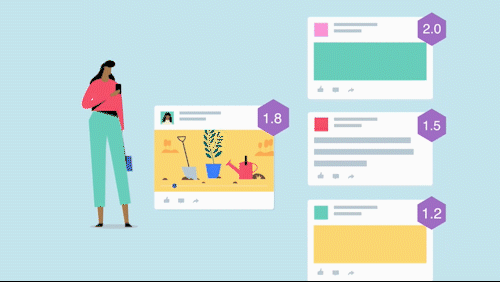
Consequently, it also means fewer promoted posts and posts from businesses.
Instead of promotional content, businesses now need content that focuses on the community. Posts that educate while entertaining, live video, and anything that generates hype (and therefore comments and shares) are all fair game. So is the promotion of long-form content, either third-party or first-party.
The Facebook Ad Algorithm
In a lot of ways, the Facebook ad algorithm is even more arcane than its news feed algorithm. Michael Stelzner very accurately described it as a big black box few people understand. What we do know is that like the newsfeed algorithm, it’s user-focused and designed to determine the best ads to show the best targets while also creating a positive experience.
We also know that it doesn’t simply prioritize the highest bid. Paying more does not mean your ad is likelier to be seen. Instead, according to Tier 11’s Ralph Burns, your bid is only part of an ad’s total value, which includes estimated action rate, quality, and relevance.
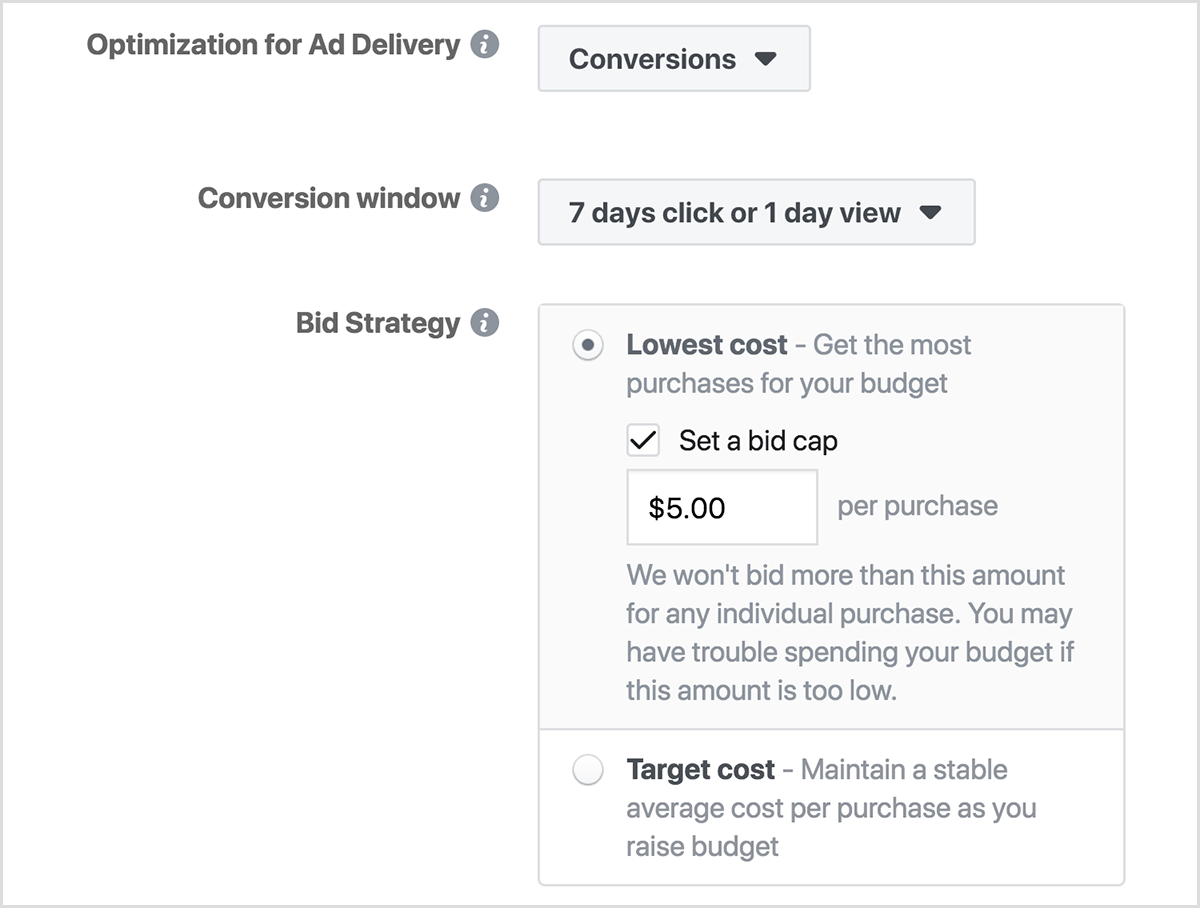
Optimizing your Facebook ads involves testing and perfecting several factors.
- Matching your message to your market.
- Determining the results you want to see from each individual ad.
- Choosing the right objective for your overall ad campaign.
Putting Your Business On Facebook
There are a number of ways for businesses to create a presence on Facebook, and it’s important that you understand their features, benefits, and drawbacks. This will help you decide which best suits your business goals. We’ll touch briefly on each below, and you can read about them in greater depth here.
Options
Personal Profile
When you sign up for Facebook, you do so as yourself and create a personal profile. Especially if you’re a sole proprietor, it can be tempting to just use that profile for your business. Doing so, however, could violate Facebook’s terms of service – proceed with caution.
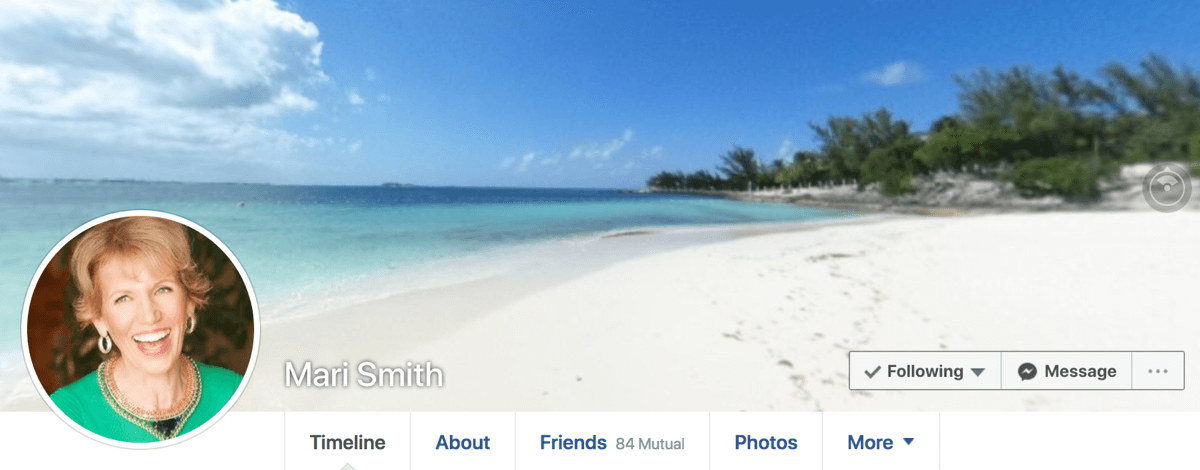
Pros
- Attracts followers from among your friends and family (and their friends and family).
- Personalizes your business.
- Helps potential customers contact you directly.
Cons
- You risk violating Facebook’s terms of service and having your account removed.
- Your friends and family may not be your primary demographic.
- You can’t post ads with links to online ordering or other pages on your website.
- Scaling can be difficult.
Best Practices
- Be aware of your privacy settings, and avoid posting personal content publicly. Make sure to preview your public profile so you know what colleagues and customers see.
- Learn how your personal profile connects to business pages and groups so you know where your content and images do and don’t appear.
- Put a professional spin on your profile picture and cover image.
- Add professional details to your profile.
- Share behind-the-scenes moments from your business that add personality to your brand.
You can learn more about using a personal Facebook profile for business here.
Facebook Business Page
Facebook also allows you to create a business profile that’s separate from your personal profile. Having a separate Facebook page for your business keeps your account in good standing, and gives you the freedom to post, advertise, and focus your content around your business, industry, and customers.
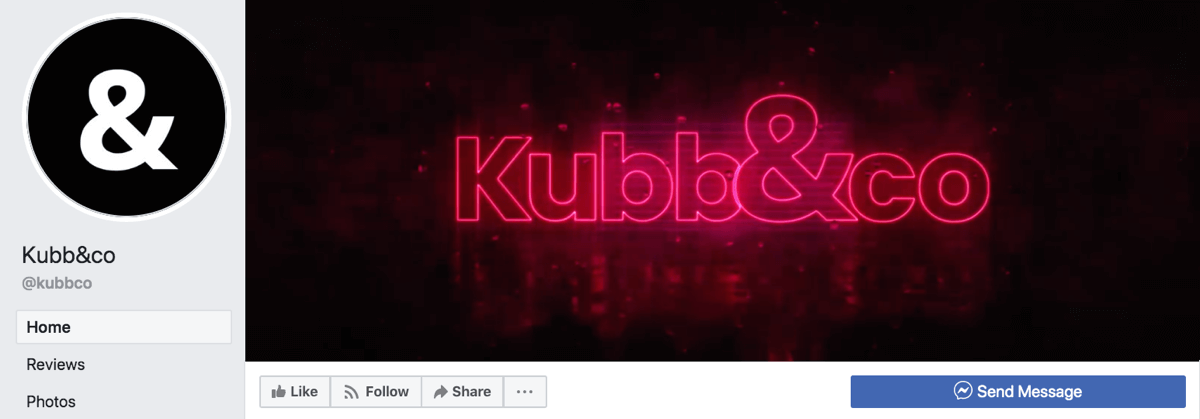
Pros
- Gives you access to Facebook ads.
- Separates your personal life from your business.
- Gives you access to Facebook Analytics.
Cons
- Managing a business page can be time-consuming.
- You’re subject to Facebook’s ad policy, and your ads may not be approved under it.
Best Practices
- Avoid overly-promotional content.
- Find, create, and share content that’s relevant to your products.
- Create a greater narrative that keeps your customers interested.
Facebook Groups
Facebook groups are communities you join via your personal profile or page, made up of like-minded people and organizations that come together to discuss and share ideas around common interests. Often, such groups have rules to keep interaction focused on their purpose. You can either create your own group or join one of the many Facebook groups formed around your industry.
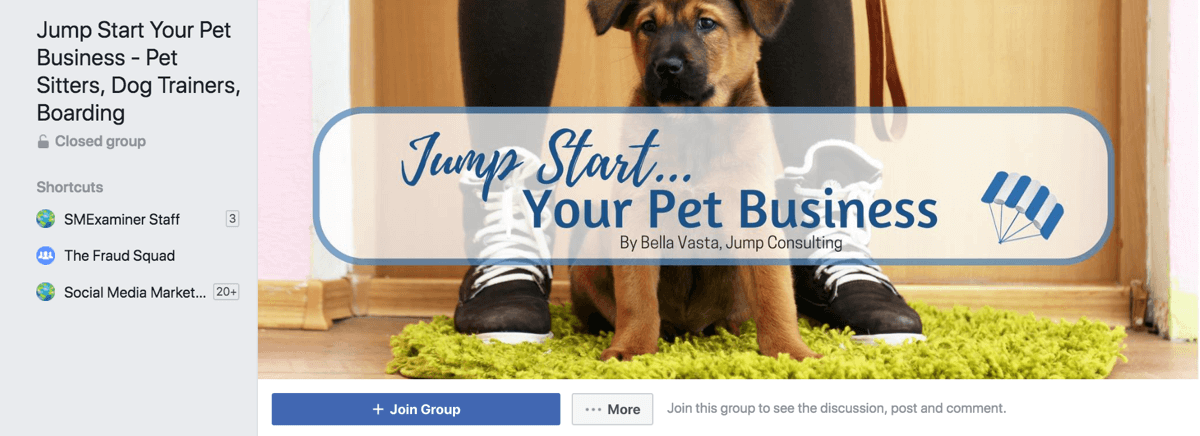
Pros
- They’re a great way to find new connections, customers, and partners.
- It’s easy to form relationships and take them out of the group.
- Members of a Facebook group are usually a targeted, highly-receptive audience.
Cons
- If you don’t own a group, you can be removed without cause.
- It can be incredibly time-consuming to keep up with active groups.
Best Practices
- Be helpful and supportive towards other group members.
- Avoid thinking or acting exclusively in the interests of your business – you’re here to be part of a community, not promote.
- Don’t overdo it. Join just one or two groups and remain helpful and active.
- Make sure to read the rules of a newly-joined group.
- If you’re going to add people to a Facebook group, make sure you only add those you know are interested.
- Only create a group if you have a clear purpose in mind.
Public Figure Facebook Page
If your brand is particularly tied to you as a person, it might be worthwhile to create a public figure page.
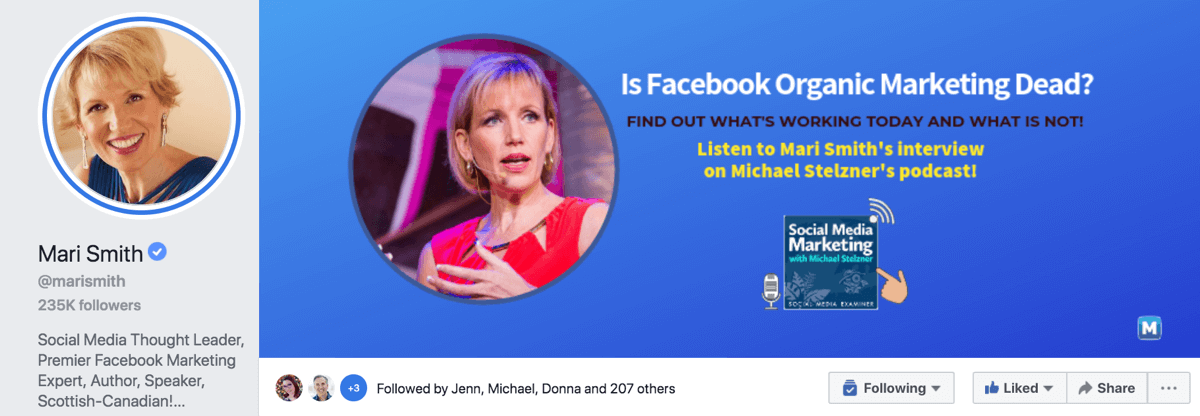
This is especially valuable if you want to establish yourself as a thought leader in your industry. Public figure pages work much the same as business pages, with one exception – a business page shows what you sell, a public figure page shows who you are.
Creating, Optimizing, and Protecting Your Facebook Business Page
Your business page on Facebook is attached to your personal profile so Facebook knows who owns the page, but its separate presence allows you to promote your brand. They have a ton of features not available to profiles, including analytics, advertising, and post scheduling. Here’s how to ensure you set up your page for success.
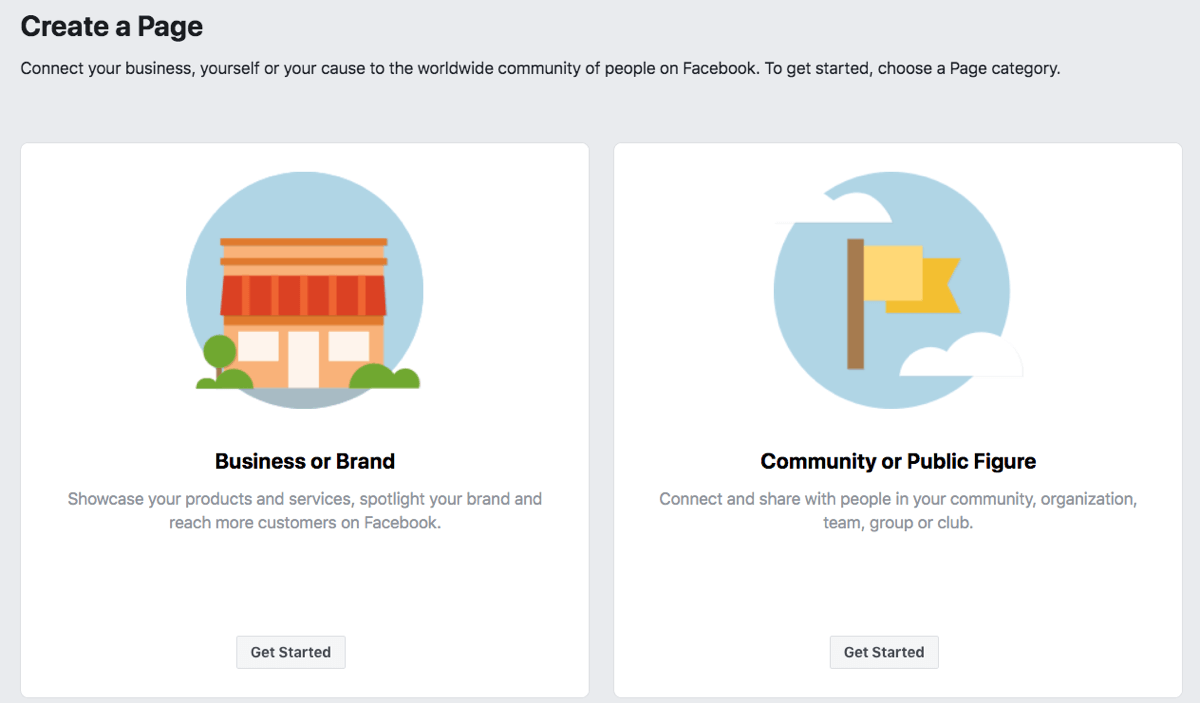
Adding a Profile Photo
Your profile photo can be any number of things.
A photo of a physical product you sell or a representation of a service you offer. A professional photo of yourself if you’re the face of your business. Your logo. Even a shot of your headquarters.
Whatever you choose, keep the composition simple and easily recognizable. Ideally, you’ll want the photo to be sized at 180 x 180 pixels. You can use a free tool like Canva or GIMP 2 to help you with the process.
Once you’re done, go to your page and click on Add a Picture.
Adding a Cover Photo
The process for adding a cover photo is almost the same as adding a profile photo, with one difference – the dimensions for a Facebook cover photo are 828 x 315 pixels. It’s also important to remember that the mobile-friendly area falls within 560 x 315 pixels.
When you’ve found an image, click Add a Cover Photo in the upper-left corner of the cover photo space.
Call-to-Action
What do you want people to do on your Facebook page? Sign up for a giveaway or newsletter? Buy something? Access your website?
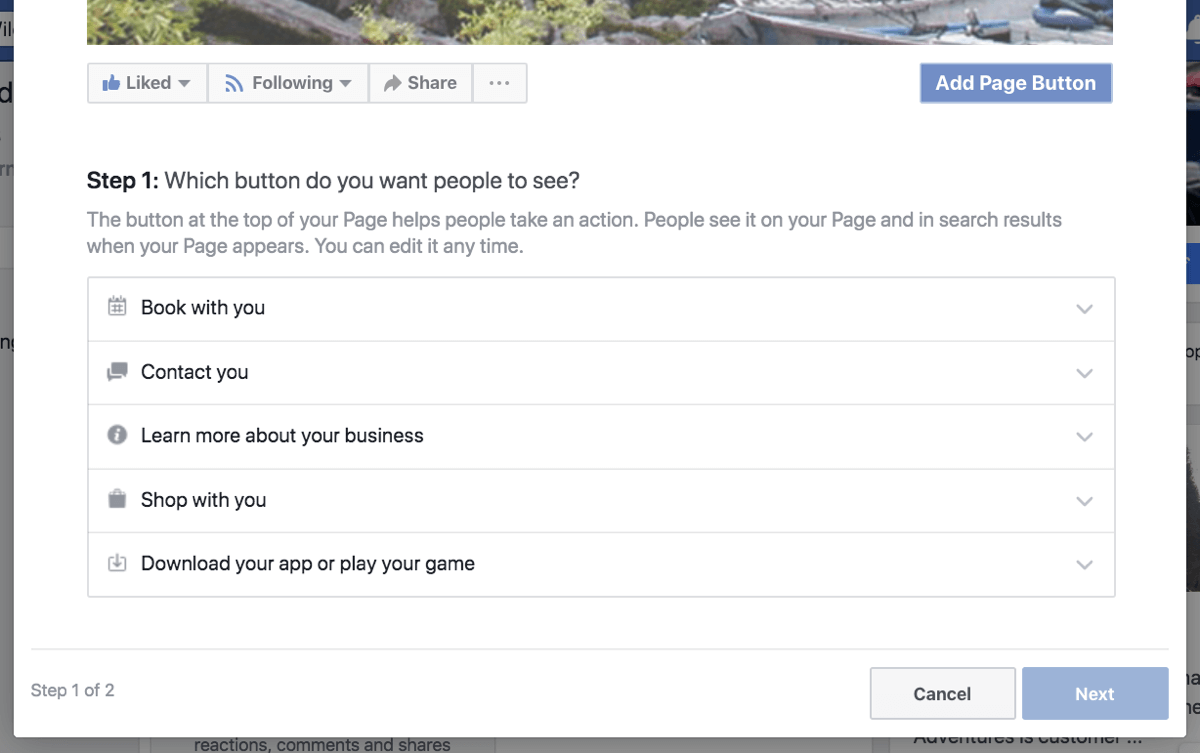
- Create a call-to-action button to give them an easy way to do so – here’s how.
- Click on Add a Button under the right corner of your cover photo.
- Choose the type of standard button that best fits what you want to do.
- We’d recommend at the very least adding a Get In Touch button and a Learn More button.
Description
The description area tells people what your page is about. The more information you give potential new followers, the likelier they are to stick around. You’re limited to 155 characters, and the description shows up in search results, so you’ll want to think about how potential followers might search for a product or service.
Username
We’d also recommend customizing your Facebook URL with a unique username. Match it to your brand.
Optimizing Your Facebook Page Preview
When someone hovers over your Facebook page, it displays a page preview. This helps potential customers learn more about your business, whether they’re seeing it as an ad or seeing content someone shared from your page. They also see this preview when they hover over linked brands and businesses in a personal profile’s About section.
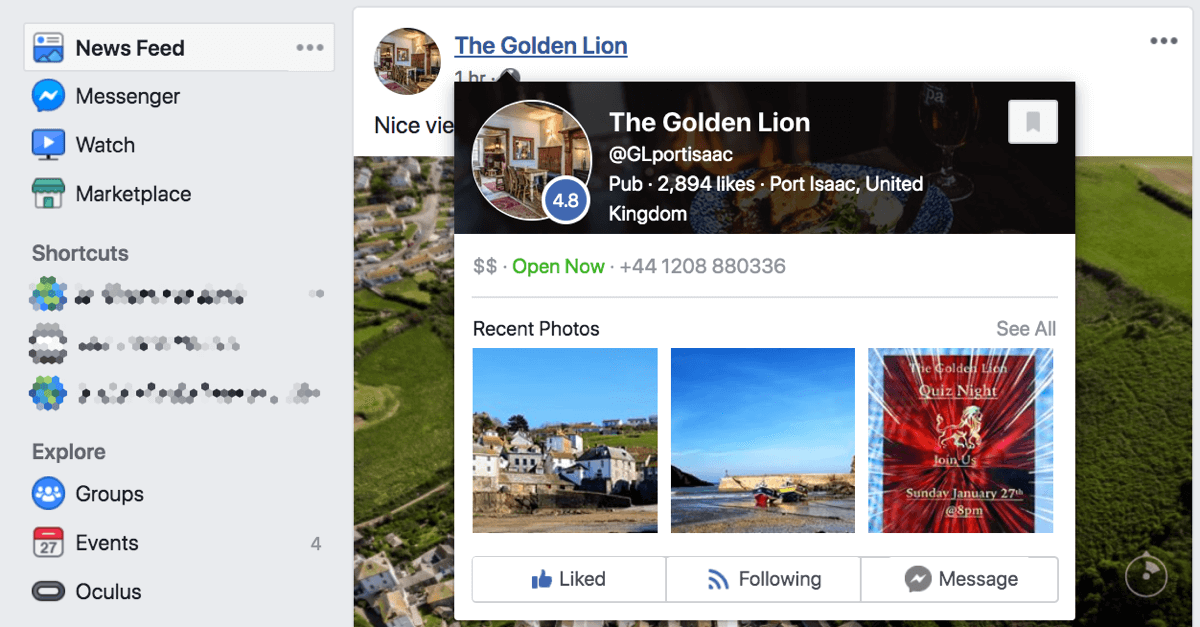
Here’s how to optimize your preview so it looks professional, attractive, and engaging.
- Make sure the information in your page’s About tab is complete. This includes a summary and website link.
- Confirm your call-to-action and messaging options.
- Ensure your page is collecting and promoting positive Facebook reviews if relevant.
- Curate the content you upload to your page so that the thumbnails and images are part of an attractive mosaic – they appear below your preview.
- Pay attention to Facebook Insights. It can tell you whether or not your efforts to optimize your Facebook page preview are successful.
Facebook Location Pages
If you operate physical storefronts, Facebook allows you to create separate location pages for each of your outlets. These pages can all be easily connected to your main brand, making it easier for users to find stores and offices that are near them. Here’s how to do it.
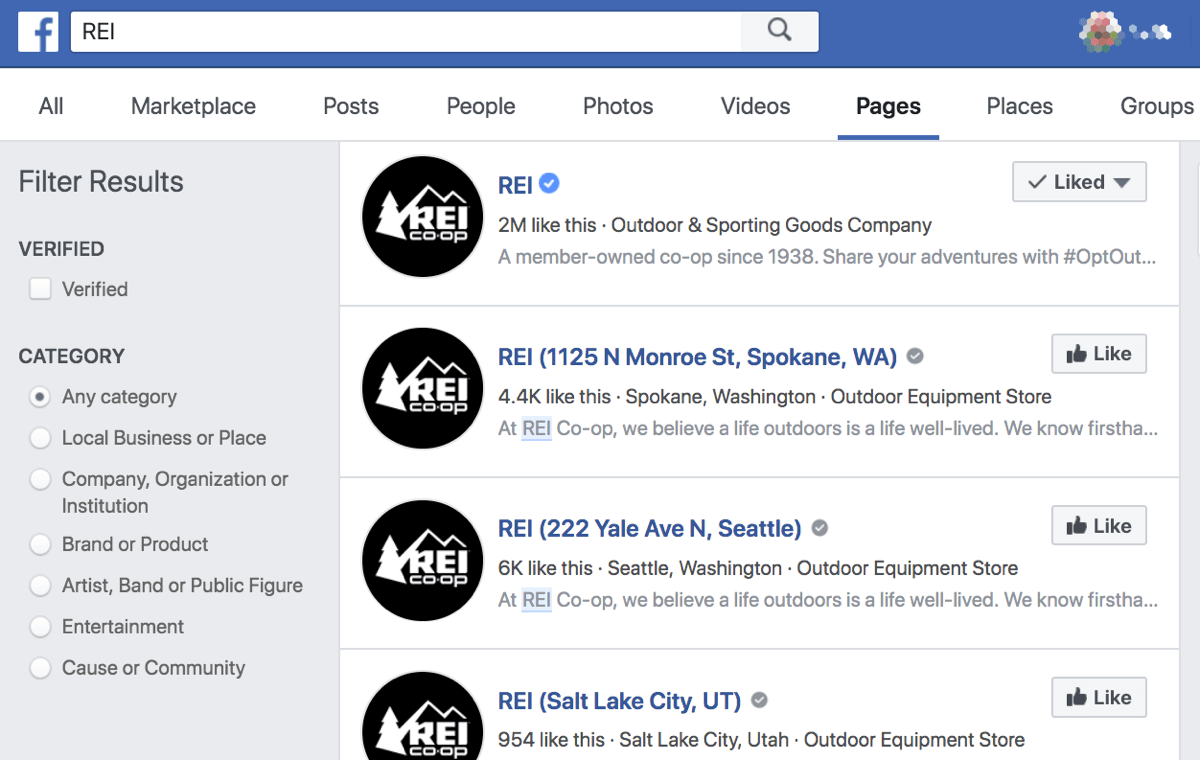
- Log into Facebook’s Business Manager, found here.
- Select your page from the dropdown menu at the upper left.
- If your main page has an address, you’ll need to remove it before continuing or add it as a location.
- Click add locations. You’ll have three options – manually typing an address, uploading a CSV file, or migrating an existing page. We’d recommend the first for smaller businesses with 1-10 locations, and the second for larger organizations.
- Check each location page you’ve uploaded to ensure there are no details missing. In particular, make sure you include a phone number, hours of operation, and website address.
- If you have the time, write a brief story for each of your pages that give them a bit more context.
- It may be worthwhile to modify which posts from your brand page are displayed on location pages – the default option is that they will display only when a location page does not have its own posts.
- Work with your team to plan organic, local content for each location page, complete with locally-targeted ads.
Supporting and Marketing Your Business With Facebook Groups
Facebook groups represent a powerful opportunity to market your business. Not only can they help you establish a positive reputation as an authority in your industry, but they also provide you with multiple opportunities for lead generation. You can also organize the content within your Facebook group by using Units – we’ll discuss that more in a moment.
Joining a Group
- From your Facebook profile, click Groups under the Explore section.
- Browse through the Discover Groups tab, clicking on groups that catch your eye to learn more about them.
- When you’re certain you’re a fit for a group, either join it or ask to join.
- Don’t treat this as a business opportunity – instead, aim to be a helpful, valuable member of the community.
Creating a Group With Your Facebook Page
- From your Facebook business page, click on the Create Group option. You can also create a group from your personal profile, and link it to your business page later through Edit Group Settings.
- Fill in the requisite information, configure the group’s privacy settings, and click Create.
- Your Facebook page is the admin of your group by default, but you can also add your personal profile.
- Upload a cover photo, 828 x 315 pixels.
- Click on Edit Group Settings to fill out important information about the group.
Facebook Group Units
Facebook recently added a new group type called Social Learning. Groups classified in this way gain access to the new Units feature. This allows you to use the group as a platform for online education, or organize your posts by topic.
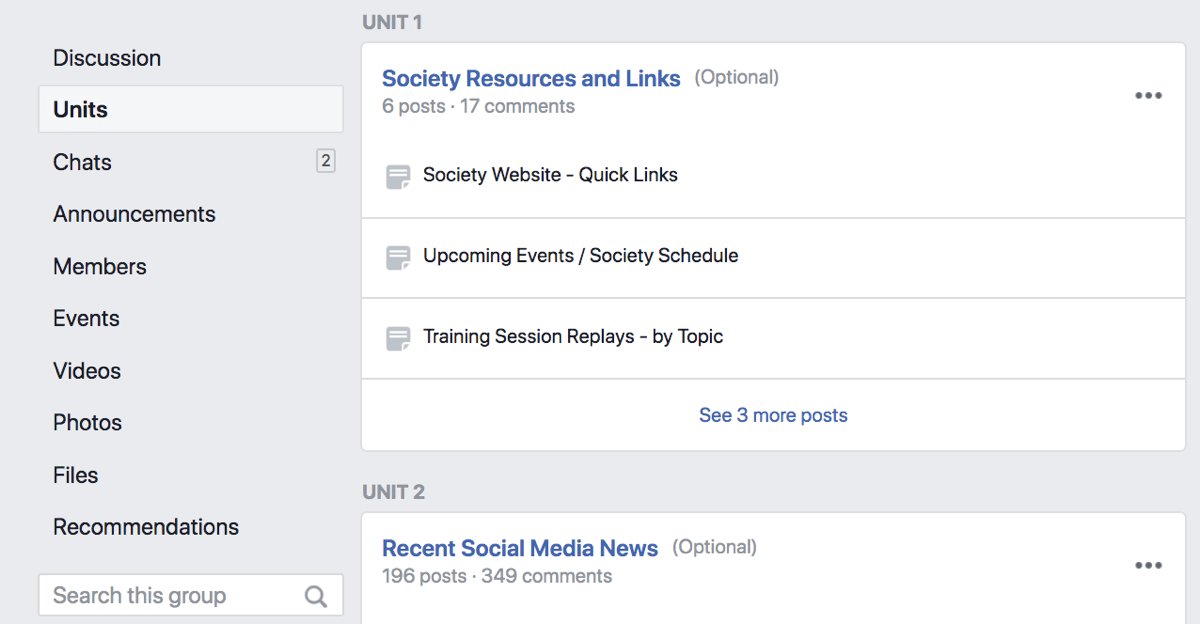
- Under Group Settings, click Change Link and choose Social Learning.
- Click on the Units tab and create a Unit.
- Add content to that unit – you can either post directly to it or add an existing post.
- Units also allow you to easily reorder posts.
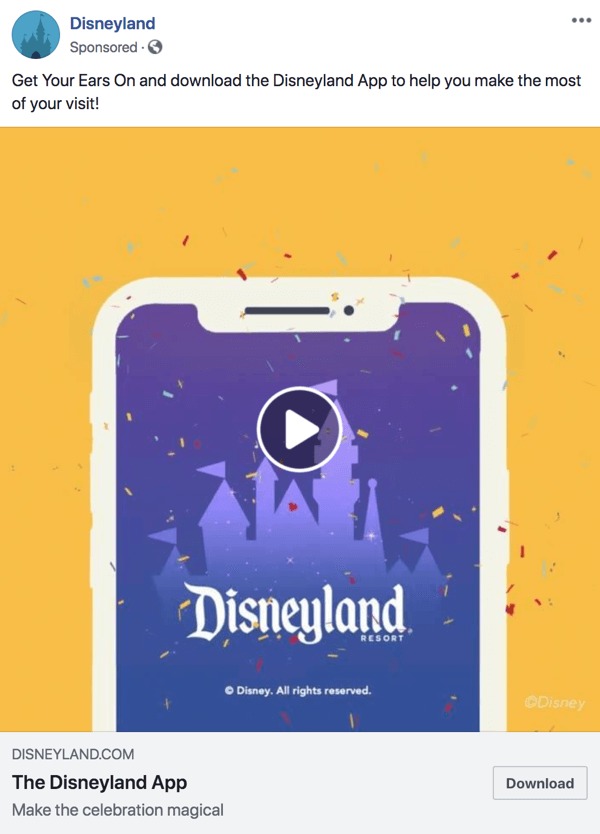
Advertising on Facebook: a Marketer’s Walkthrough
Facebook ads allow a business of any size to promote its products and services to local and global audiences. Whether you’re a beginner or an experienced marketer, you can create a Facebook ad campaign to collect leads, drive website traffic, generate sales, and increase brand recognition.
Here’s how to create a great Facebook ad.
- Set up a Facebook advertising account. You can do this through the Facebook Business Manager, found here.
- Figure out who you’re targeting with your ads.
- Choose the right ad subtype – these include video, offers, leads, carousel, canvas, and more. Which option is best for you depends largely on your demographic and your overall goal.
- Determine how you want to target your ads – you can use anything on a person’s profile.
- Choose ad placements.
- Create different ads for different demographic groups.
Creating and Promoting Facebook Business Events
Facebook events give your business a way to include fans, followers, and customers in any number of activities. These could include a webinar, a product launch, a grand opening, or another live celebration. You can also host virtual Facebook events, which allow you to actively engage Facebook users without having a live event, or even in addition to a live event.
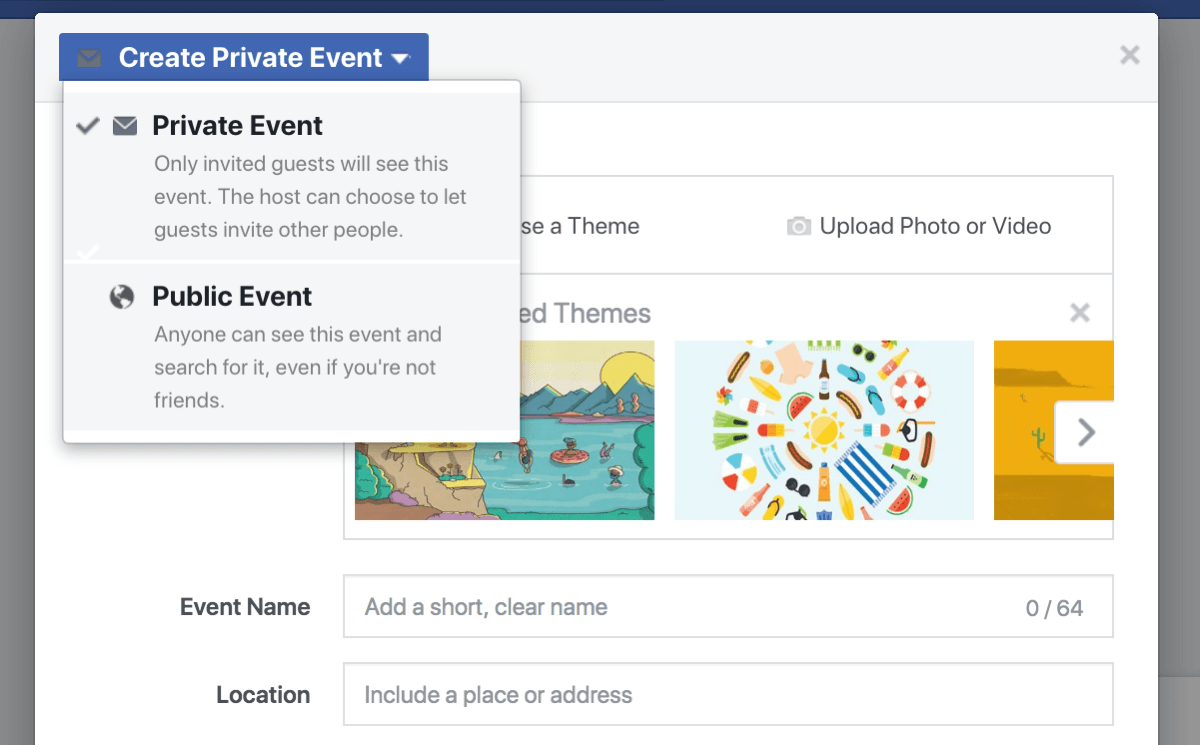
Marketing and promoting a Facebook event is a fairly involved process. You’ll want to start with setting up ticketing on a third party platform such as Shopify, Eventbee, or Eventbrite. The integration is fairly straightforward, but you’ll want to be sure to add the venue and sponsors to your Facebook event as co-hosts.
Once you’ve created your event, invite your first 15 attendees. Once you’ve gotten past this magical number, you can pay to promote the said event. Only invite people you think would genuinely want to attend, however.
From here, we recommend creating four custom audiences to target with Facebook ads. Start with your current customers. You can use the data from attendees to create a custom audience. That custom audience can then be used to create several lookalike audiences to target ads to.
We recommend four different audiences in total.
Using Facebook Messenger to Improve Customer Care and Communication
Emerging tools make it easy to create messenger bots that improve customer care, collect and score leads, and automate funnels. Add to that the ability to serve ads inside Messenger, and it’s no wonder the platform has moved to the front of many marketing plans. By combining Facebook Messenger with your Facebook Business page, you can create a more effective, efficient channel for both marketing and customer care.
Keeping Your Subscribers Engaged With a Facebook Messenger Chatbot
You can create a messenger chatbot with a tool like Chatfuel, Botsify, or OnSequel. These are easy to use and don’t require any complicated programming. They’re based on a menu system you select, and using them is fairly straightforward.
Aside from customer service, you can also use a Messenger Bot Sequence to automatically send messages about interesting content and great deals to your subscribers. This allows you to create multiple touch points to engage with subscribers, build trust, and deliver value. Ultimately, it can be an extremely useful tool in helping you move users along the customer journey.
Facebook Messenger and Customer Service
As we’ve already indicated, Facebook Messenger is a powerful customer support tool. It’s not inaccurate to refer to it as the front lines of customer care. Doing business has always been a little conversational – by providing your customers with the notion that they can reach out to you for immediate interaction and assistance, you can greatly improve customer care.
You can also add Facebook Customer Chat to your website – in fact, we’d highly recommend you do so.
Setting Up Facebook Messenger Ads
Messenger ads display inside the messenger app on the home tab. Used effectively, they can greatly increase the likelihood of people interacting with your business. They can be configured from within Facebook Ad Manager in much the same way as a regular ad.
You can also use Sponsored Message Ads to start a conversation with customers right inside messenger, though this will require a bit of additional configuration.
Understanding Facebook Insights and Facebook Analytics
Facebook Insights and Facebook Analytics help marketers analyze and report on the performance of their marketing efforts. Using these tools, you can see how your Facebook audience responds to your marketing, reveal users’ interactions with advanced goal paths, event shed light on your Customer Lifetime Value.
Facebook Insights
The data contained in Facebook Insights helps you learn how your audience has responded to your marketing, but analyzing it can be a bit of a difficult task. The first thing you’ll want to do is go to your Facebook Page Manager and click Insights. On the Overview tab, click on Export Data.
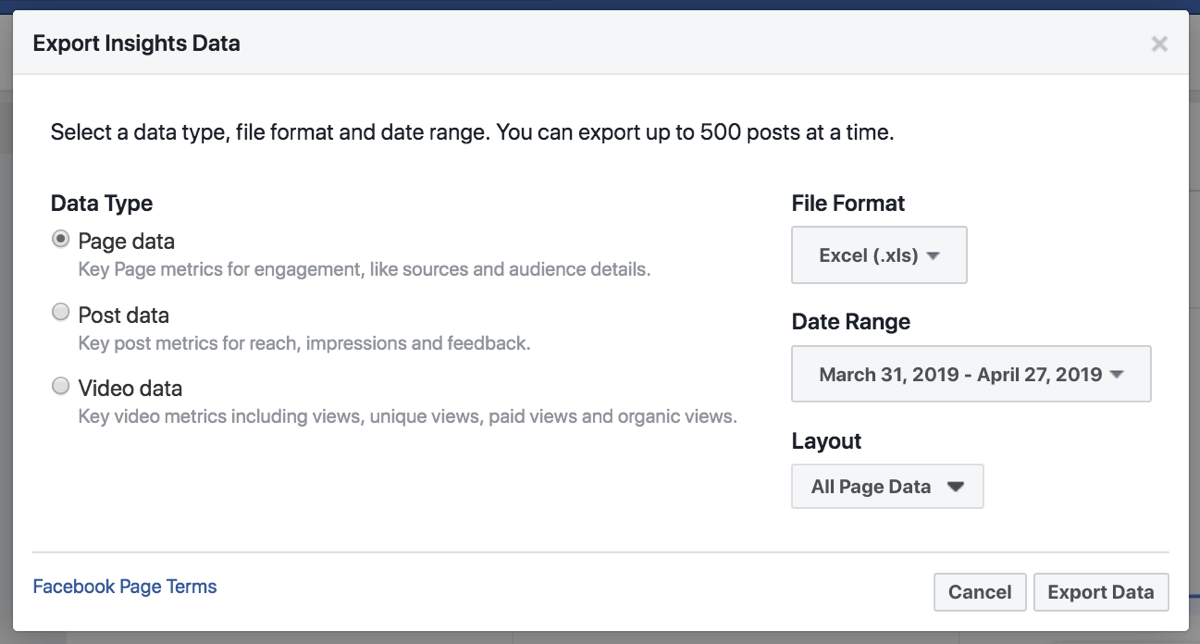
Once you’ve figured out the timeframe you want to analyze and downloaded the file, we recommend freezing the top row and adding a total to all columns using Excel’s =sum() formula. This will make everything a little easier to view.
Insight data includes…
- Likes and like sources.
- New likes vs. unlikes.
- Video stats.
There’s also the post data file, which gives information on reach and engagement for individual Facebook posts. The video data file, meanwhile, provides a detailed breakdown of video metrics.
Facebook Analytics
We recommend getting started by exploring the Facebook Analytics dashboard.
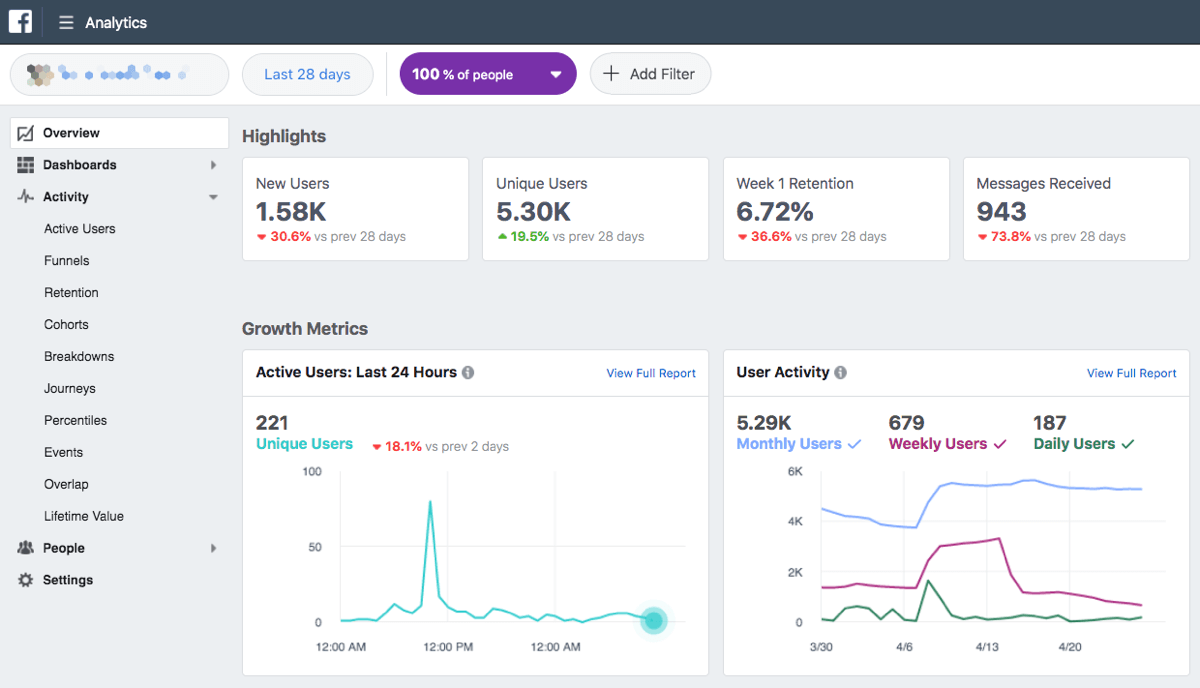
Here, you’ll be able to glean a number of insights about your business and its audience, including active users, purchases, sales funnels, and more. Reports are the bread-and-butter of any analytics software – so it’s no surprise that Facebook has extensive reporting capabilities. From the dashboard, you can generate a report containing information about nearly any activity or event. It also allows you to create cross-channel funnels to figure out the best conversion rates. Finally, you can use event source groups to determine the specific paths customers take when interacting with your channels.
The most important thing to remember about Facebook Analytics is that it allows you to determine the specific return on investment of your marketing and advertising efforts. It’s a valuable tool not only because it allows you to identify what’s working (and what isn’t), but because it can be used to direct spending. Facebook Analytics applies to more than Facebook Pages and groups, as well.
The Facebook pixel is a piece of code installed on your website that allows you to track audience activity and ad results across your ecosystem. It can be installed through the Ads Manager in the Assets column.
![]()
Google also has some helpful reporting tools for Facebook marketers. Both Google Analytics and Google Data Studio can be used to measure traffic and conversions that originate from clicks on Facebook ads. It’s also possible to create Facebook marketing report templates that are easy to update quickly. Finally, you can use Google Data Studio as a reporting tool for your social marketing campaigns.
Marketing With Facebook Video
Video allows you to connect with prospects and customers on an intimate level. Facebook amplifies that intimacy via personal interactions in the comments on both native and live video. The key, of course – and the biggest challenge – is to make sure people watch your videos all the way through.
There are a few ways to go about this.
- Go for widescreen with a ratio of 1920 x 1080 pixels.
- Carefully optimize your video’s text and thumbnail, adding relevant tags and compelling description.
- Schedule the video so it’s published during a period of high engagement.
- Make the first comment on your video prior to release.
- Focus on telling a compelling story, and design the video around that purpose.
- Promote the video through a Facebook ad campaign.
Facebook live video is another excellent way to generate leads, especially combined with Facebook ads. It can even be integrated with Facebook Messenger bots. The bot can do the talking for you, delivering the information the customers are looking for while you focus on the video.
This doesn’t need to be a costly proposition. You can use Facebook Live from your desktop without requiring costly software or studio-quality tech. All you need is a decent webcam and microphone along with an open-source tool like OBS Studio.
Another way you can use videos for engagement is by hosting a Facebook Watch Party in one of your Facebook groups. This involves holding a live screening of pre-recorded videos, made publicly available via your group. Members can watch and comment on the video at the same time, creating a shared experience.
Think of it like a bunch of friends getting together online to watch a TV broadcast.
Tune in to Stay Current With Facebook Tactics and News
Social Media Examiner offers two weekly audio podcasts and a weekly live video talk show to help boost your marketing skills and keep you up to date with the ever-changing world of social media.
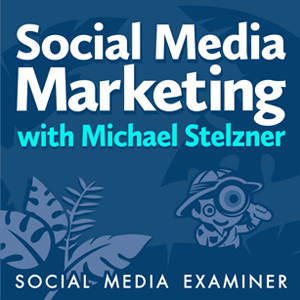 The Social Media Marketing podcast, a top 10 marketing podcast on iTunes, is a weekly 45-minute interview show hosted by our founder, Michael Stelzner. To discover how successful businesses employ social media, learn new strategies and tactics, and gain actionable tips to improve your social media marketing, subscribe to the podcast on iTunes/Apple Podcast | Android | Google Play | Stitcher | TuneIn | RSS.
The Social Media Marketing podcast, a top 10 marketing podcast on iTunes, is a weekly 45-minute interview show hosted by our founder, Michael Stelzner. To discover how successful businesses employ social media, learn new strategies and tactics, and gain actionable tips to improve your social media marketing, subscribe to the podcast on iTunes/Apple Podcast | Android | Google Play | Stitcher | TuneIn | RSS.
