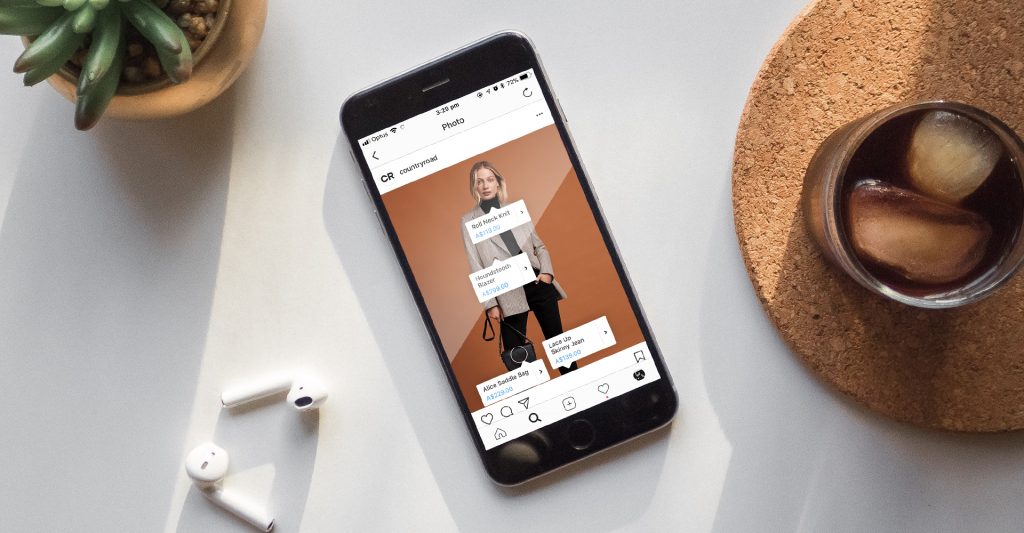
How to Set up Shopping on Instagram
-
Your business must be located in Canada, US, Puerto Rico, UK, France, Germany, Italy, Spain, Sweden, Netherlands, Switzerland, Ireland, South Africa, Belgium, Austria, Portugal, Poland, Greece, Cyprus, Denmark, Czech Republic, Romania, Norway, Hungary, Bulgaria, Croatia, Finland, Latvia, Lithuania, Slovenia, Luxembourg, Brazil, Argentina, Mexico, Peru, Uruguay, Paraguay, Malta, Ecuador, Panama, Belize, Dominican Republic, Australia, New Zealand, Japan or Korea.
We are gradually expanding to partners in Egypt, Israel, Turkey, Algeria, Estonia, French Guyana, Morocco, Reunion, Slovakia, Bolivia, Chile, Colombia, Costa Rica, Guatemala, Guadeloupe, Guyana, Martinique, Suriname, Hong Kong, India, Indonesia, Philippines, Singapore, Taiwan, Thailand, Malaysia, and Mayott.
-
Your Instagram account must be for a business that primarily sells physical goods. This account must be converted to a business profile and your business must comply with Instagram commerce policies.
-
Your Facebook business page cannot have country or age restrictions, Message to Buy is also not supported.
-
Your Instagram business profile must be associated with a Facebook catalog. See the next step for creating or associating your Facebook catalog with your Instagram business profile.
Here are two ways to connect your Instagram business profile to a Facebook catalog:
-
On your Facebook business Page, click the Shop tab. If you don’t see the Shop tab, you can change your Page template to the Shopping template.
-
Click “Set up Shop” if you agree to the Merchant Terms.
-
Enter your business address and click Next.
-
Choose your currency and enter the email address associated with your business Page. Click Next. Your currency might be automatically selected for you based on the address for your Page. This currency will apply to all your products and can’t be changed unless you delete your shop and create a new one.
-
Add your state tax registration number for every state you have a business presence in. Click Finish.
-
Add products to your shop.
-
Go to the Business Manager account that owns the Facebook Page linked to your Instagram business account. This won't work if your Business Manager only has access to the Facebook Page. Note: You can't transfer ownership of a Page to another Business Manager. However, if a business removes a Page, it'll be available to be added by another business. To add a Page, you must also be an Admin on the Page. If you aren't an Admin on the page, you'll have to request access to it.
-
From your Business Manager account, create a new catalog or connect to the existing catalog you'd like to use with shopping on Instagram. Note: The Business Manager account must either own or have access to the catalog. If the catalog you'd like to use is in another Business Manager account, make sure the two Business Manager accounts are partnered.

Once you have completed one of the two options above, your Instagram account will be automatically reviewed for access to the shopping feature. If you are creating a new catalog, your catalog will first need to be approved before the account is automatically reviewed for shopping. Usually, the review process takes a few days, but sometimes we may need to review the account in more detail, which can take longer.

-
Your account must be approved for shopping on Instagram to tag products
-
Make sure you have the latest version of the Instagram app
-
Visit your Instagram business profile
-
Tap the ellipsis (…) or gear icon in upper right hand corner
-
Tap Shopping under Business Settings
-
Tap Continue
-
Select the product catalog you want to use with shopping on Instagram
-
Tap Done
Your business profile is now set up to tag products in posts and stories on Instagram.

On Instagram posts, you can tag up to 5 products per single image or up to 20 products per multi-image post. After tapping on your shopping post, people will see the name and price of your featured products. You can use shopping for both new and existing posts from your Instagram business profile.
in Instagram Stories, you can create one product sticker per story. Product stickers show the product name, and you can edit sticker color and text. You cannot edit stories that have been published, and will need to delete and re-publish.
-
Create a new story or feed post
-
For Instagram feed posts, tap Tag Products from the Share screen. For stories, tap the sticker icon and then select the product sticker option
-
Select the product you want to tag from your catalog and place your product tag or sticker on or near the product you are tagging.
-
Share your post or story
A: At this time, you cannot tag both people and products in one post.
A: No, the ability to tag products in feed posts and add product stickers to stories is only available in organic posts at this time. Businesses will not be able to promote shopping posts or stories.
A: Yes. To preview posts or save as draft, click on “Preview Tagged Products” or “Save Draft” on the post composition page under “Tag People” and “Tag Products.”
A: Every product in a catalog is reviewed for policy violation. If you are unable to tag a product, it may be because this product was not approved or was found to be a duplicate product.
A: A Shop button will appear on your profile once you have created a shopping post in feed.
A: You can see engagement and tap through data on shopping posts and stories. Tap View Insights on a shopping post or swipe up on shopping stories in self-view to see Insights. You can also sort top shopping posts on various metrics through Insights on your business profile. Learn more here.
A: Businesses should leverage their business profile insights to choose a catalog containing the most relevant language and currency for the business profile's audience.
