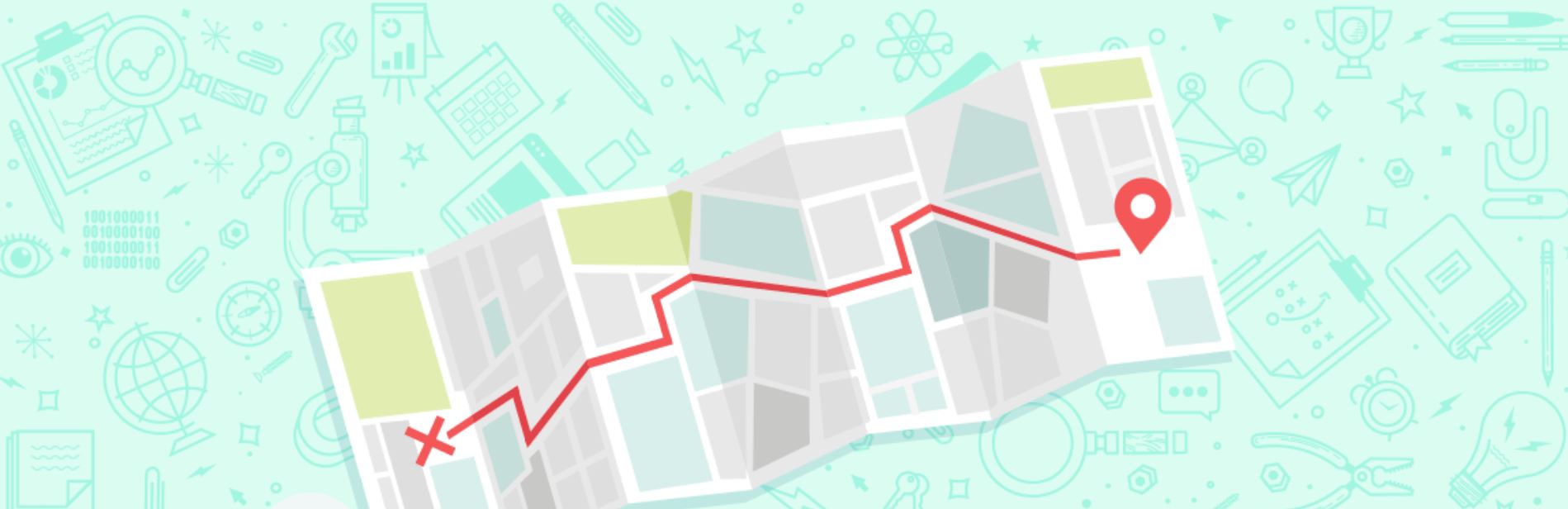Original Post by Moz
If you haven’t claimed and verified your Google My Business Listing yet, that’s the first step. To get started.

Many local businesses just claim their GMB listing and forget about it. What most businesses don’t realize is that there are a variety of other features you can use to optimize your Google My Business listing and several reasons why you should frequently check your business listing to ensure that it’s accuracy stays intact. Want to know more?
Complete all the information Google asks for
There are a variety of questions you can answer to complete your Google My Business profile. When done, your listing will have valuable data that will make it easier for potential customers to find your company. And if you don’t fill that information in, someone else could. Many business owners don’t realize that anyone can suggest a change to your business listing — and that includes competitors.
When a searcher clicks on your GMB listing they can see a “Suggest an edit” option:

When someone clicks on that option they can literally edit your Google My Business listing (and make some pretty dramatic changes, too):

This is just one reason why it’s very important that you login to your Google My Business dashboard regularly to ensure that no one has attempted to make any unwanted changes to your listing. You'll see a notification that changes are pending if someone has made suggested changes that need your approval.
Also, it’s important to realize that Google encourages people who are familiar with your business to answer questions, so Google can learn more information about your company. To do this they can simply click on the “Know this place? Answer quick questions” link.
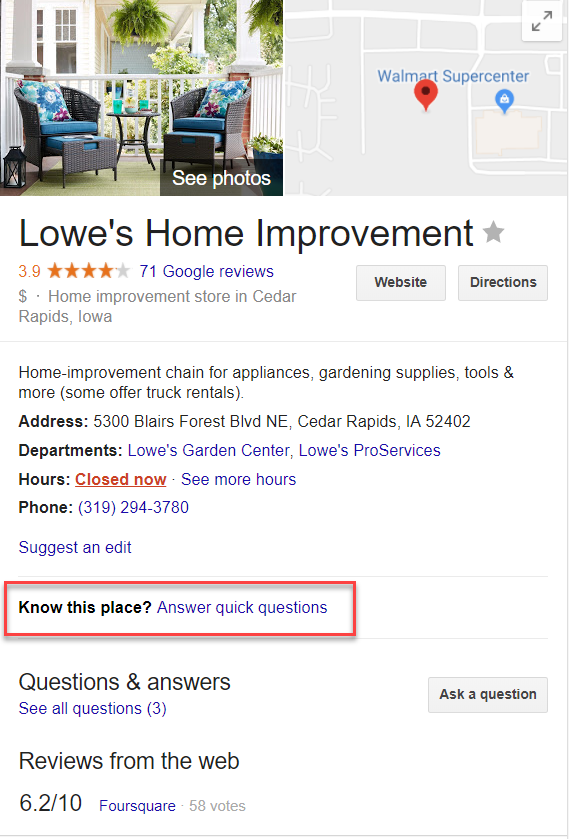
They’ll then be prompted to answer some questions about your business:

If they know the answer to the questions, they can answer. If not, they can decline.
Now, some business owners have cried foul, saying that competitors or others with malicious intent can wreak havoc on their Google My Business listings with this feature. However, Google’s philosophy is that this type of “user-generated content” helps to build a community, more fully completes a business’ profile, and allows Google to experiment with different search strategies.
After you get your Google My Business listing verified, continue to check your listing regularly to be on the safe side.
Google My Business Posts
Google Posts are “mini-ads” that show up in Google search in your Google My Business listing (in the Knowledge Panel and on Google Maps.)
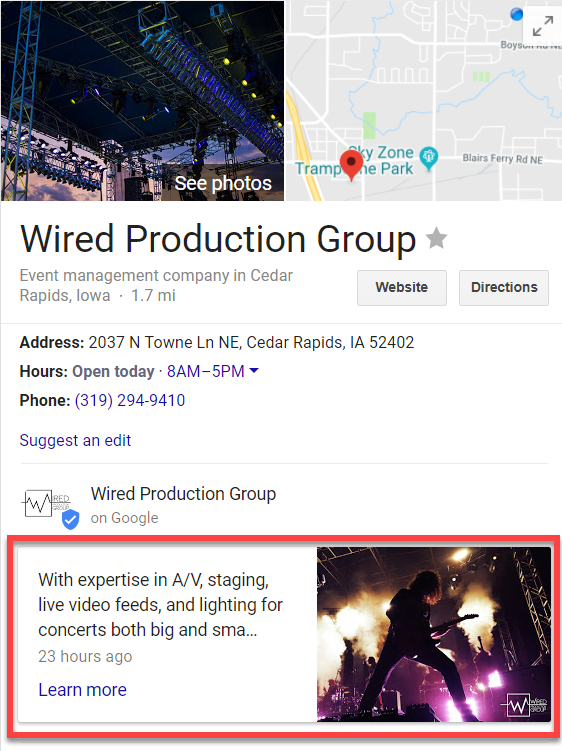
You can have fun with your Posts by adding an image, a Call to Action (CTA), and even including a link to another page or website. If you’re using Yext, you can create GMB Posts directly from your Yext dashboard.
Here are just a few Post ideas:
- If you’re having an event (like a webinar) you can set up an event Post with a date and time and then add a link to the registration page.
- Do you have a sale going on during a specific time? Create a “sale” event Post.
- Does your latest blog post rock? Add a short description of your blog post and link to the post on your blog.
- New product you want to feature? Show a picture of this cool gadget and link to where people can make the purchase.
- Want to spread holiday joy? Give potential customers a holiday message Post.
The possibilities with Posts are endless! Posts stay “live” for seven days or “go dark” after the date of the event. Google is great about sending you reminders when it’s time to create a new Post.

TIP: To grab a searcher’s attention, you want to include an image in your Post, but on Google Maps the Post image can get cut off. You might have to test a few Post image sizes to make sure it’s sized appropriately for Maps and the Knowledge Panel on desktop and mobile devices.
To get started with Posts, login to your GMB dashboard and you’ll see the Posts option on the left-hand side:
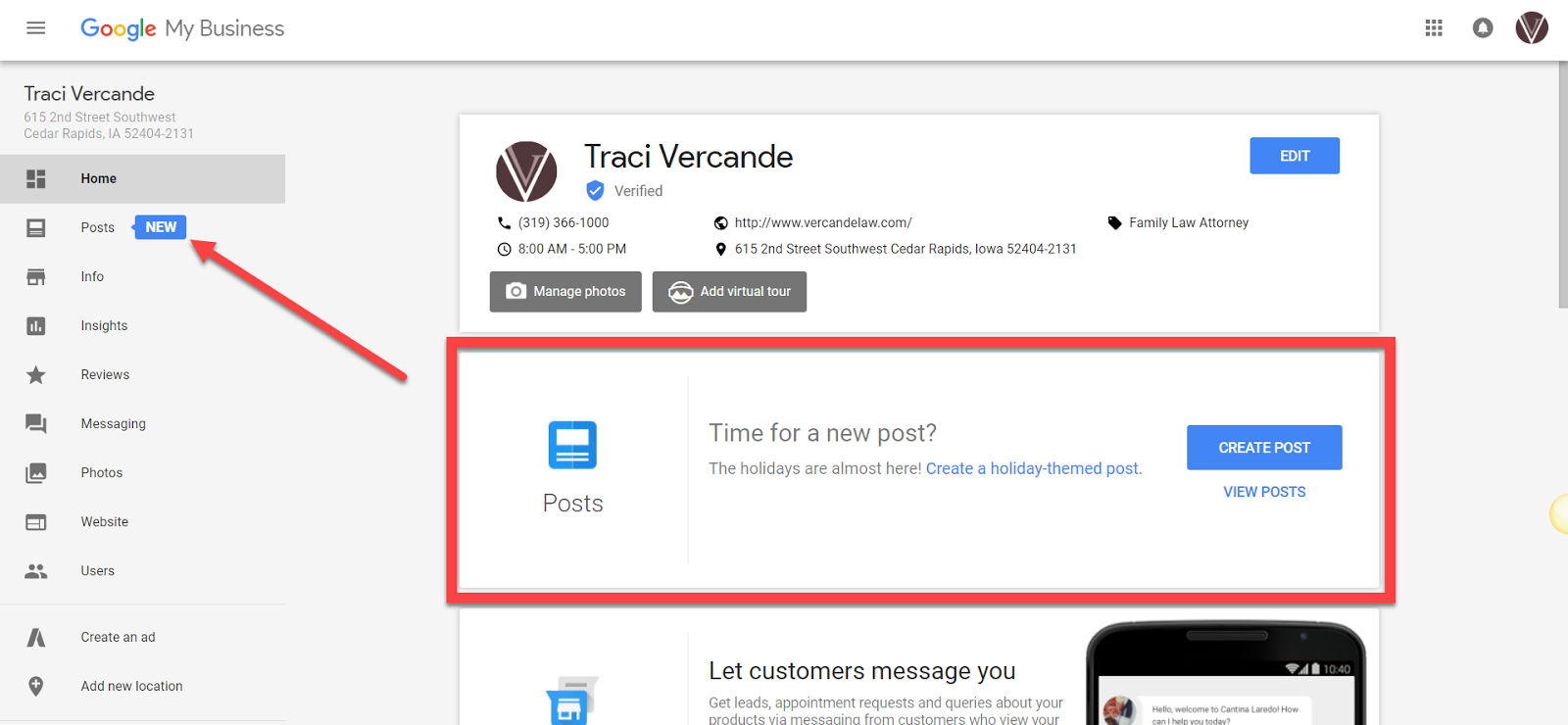
Do Google My Business Posts help with search rankings? Joy Hawkins and Steady Demand tested whether Posts had an impact on rankings, and they found that making Google My Business Posts can improve rankings.
Booking button feature
Google’s new Booking button feature can really help your business stand out from the crowd. If you have any type of business that relies on customers making appointments and you’re using integrated scheduling software, people can now book an appointment with your business directly from your Google My Business listing. This can make it even easier to get new customers!

If you have an account with one of Google’s supported scheduling providers, the booking button is automatically added to your Google My Business listing.
Messaging
Did you know that you can allow potential customers to send you text messages? This is a great way to connect directly with potential customers.
If you don’t want text messages sent to your personal phone number, you can download Google’s Allo app. When you set up your Allo account, use the same phone number connected to your Google My Business account. Now when someone messages you, Allo will send you a notification instead of the message appearing in your personal text messages.
To get started with Messaging, login to your GMB dashboard and click on “Messaging”:

This feature is still in its infancy, though. Right now, messaging is only available to mobile web users and is not available to mobile app or desktop users. People also won’t see the Messaging option in the Knowledge Panel or on Google Maps.
The ONLY way someone can message your business is if they perform a mobile web search on Chrome. (I expect that Google will expand the Messaging feature once they work the kinks out.)
Questions & Answers
Questions & Answers is a relatively new feature to Google local search. It’s very cool! Just like it sounds, Q&A allows people to ask questions about your business and you can answer those questions.
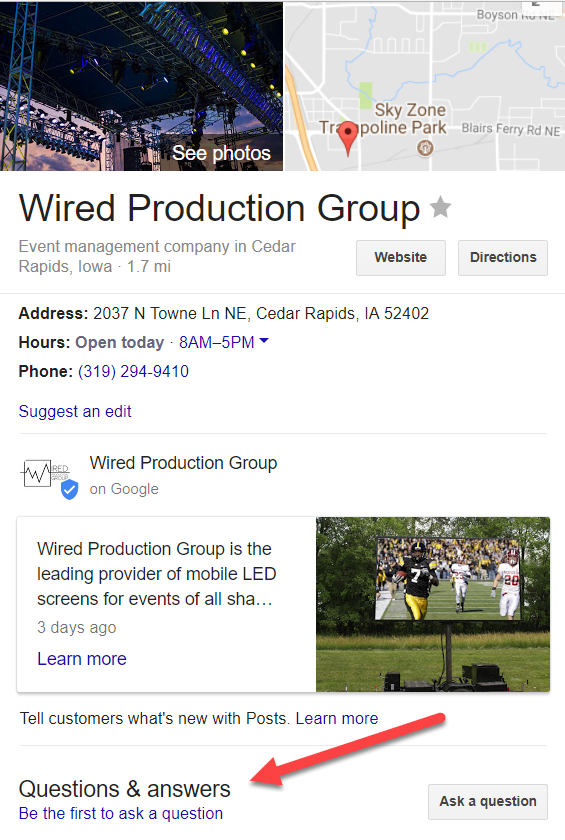
Here are a few things to keep in mind about Questions & Answers:
- The Q&A feature is not visible on the mobile GMB app.
- You need to login to the GMB dashboard to see if you have any new questions that need answering.
- You cannot monitor the Questions on a mobile device unless you have an Android phone.
- You can use the Google Maps App on Android devices to manage the Q&A feature as the business. To do this, download the Google Maps app, sign in with the email address you use for your GMB listing, and you will get push notifications if someone asks your business a question.

TIP: It’s important to note that just like “Suggest an Edit” on GMB, anyone can answer questions asked of your business. Therefore, you want to keep an eye out and make sure you answer questions quickly and ensure that if someone else answers a question, that the answer is accurate. If you find that someone is abusing your GMB listing’s Q&A feature, reach out to the Google My Business support forums.
Google My Business online reviews
Unlike Yelp, which vehemently discourages business owners to ask their customers for reviews, Google encourages business owners to ethically ask their customers or clients for online reviews. Online reviews appear next to your listing in Google Maps and your business’ Knowledge Panel in search. Reviews can help your business stand out among a sea of search results.
Additionally, online reviews are known to impact search result rankings, consumer trust, and click-through rates. According to BrightLocal’s 2017 Consumer Review Survey:
- 97% of consumers read online reviews for local businesses in 2017, with 12% looking for a local business online every day
- 85% of consumers trust online reviews as much as personal recommendations
- Positive reviews make 73% of consumers trust a local business more
- 49% of consumers need at least a four-star rating before they choose to use a business
- Responding to reviews is more important than ever, with 30% naming this as key when judging local businesses
- 68% of consumers left a local business review when asked — with 74% having been asked for their feedback
- 79% of consumers have read a fake review in the last year
If you follow Google’s guidelines for Google My Business reviews, you can ask your customers for reviews. (However, if you violate any of these policies, your reviews could be removed.)
When customers leave reviews for you — good or bad — make sure you respond to them. Not only does it show that customer that you appreciate their feedback, it also shows potential customers that you care.
What happens if you get a negative review? First, don’t freak out. Everybody has a bad day and most people recognize that. Also, if you have a troll that gave you a one-star review and left a nasty comment, most people with common sense recognize that review for what it is. It’s generally not worth stressing over.
To learn more about strategically getting more online reviews, check out this article from Moz.